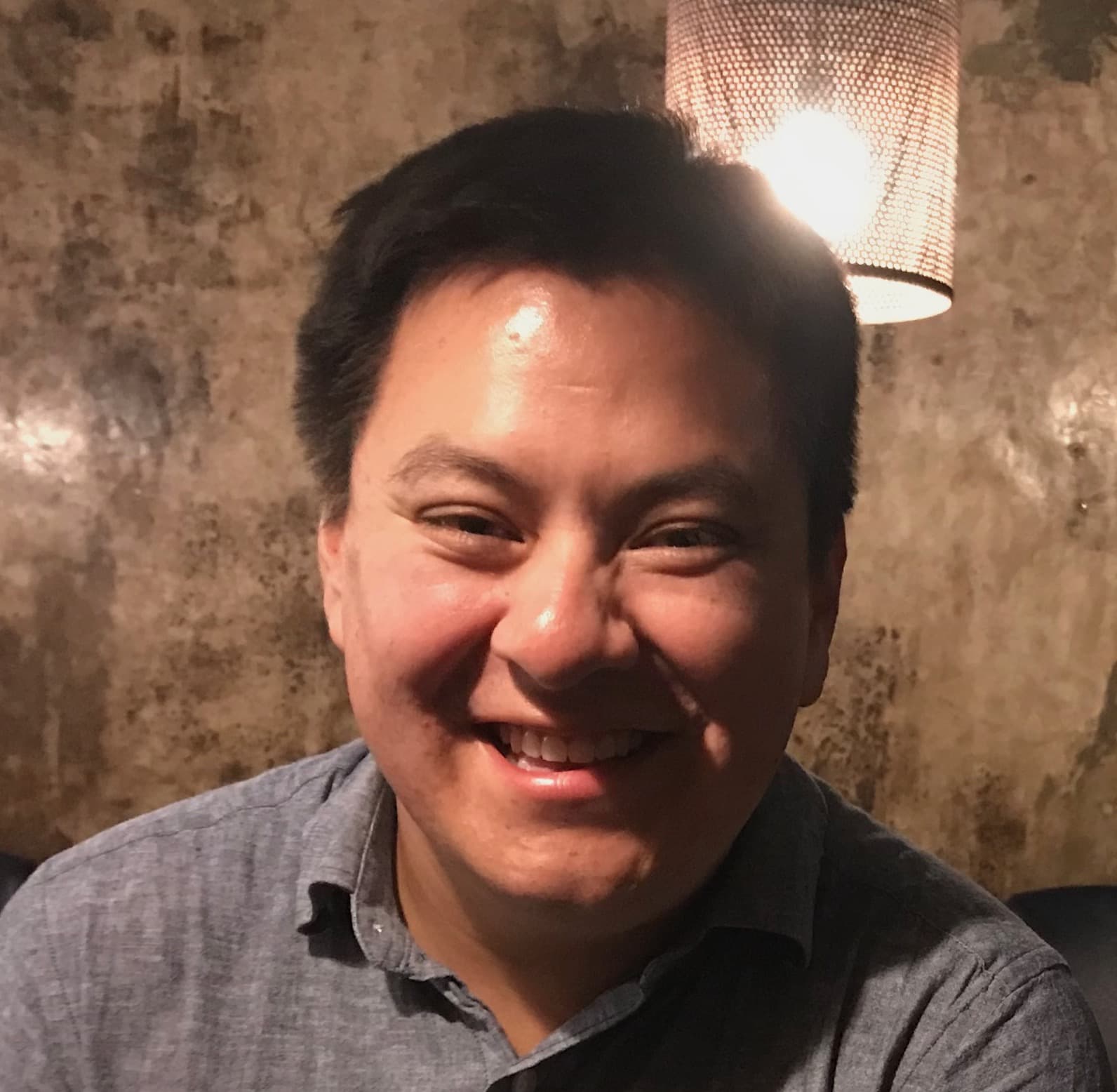Why would I need this?
This shiny app was developed to figure out if there was a way to provide some sort of user access control for shiny applications. There are plenty of other methods and packages available (the shinyauthr package comes to mind); however, most projects that I work on require a specific design and brand. Rather editing existing approaches that may cause things to break, it's easier to build our own.
I would use caution before implementing this method into any production app as there may be some unforeseen security issues (I'm not a security expert). If you have sensitive data, then you should follow guidelines and advice of your organization before developing any application.
How does the app work?
In this application we will focus on a few aspects.
- Creating the UI components
- Building our user accounts dataset
- Writing logic to process user inputs
- Rendering the UI based on signin status (i.e., logged or not)
- Signing users out.
There's a lot to cover so let's get started!
Creating the UI components
To create the ui, let's think about what we want to do.
- Sign in page: We want a sign in page where users enter their account details. It might also be nice to provide some sort of user feedback (i.e., incorrect username, wrong password, invalid password, etc.).
- Main Page: If a user has successfully logged in, we want the app to display a message. Something like "Hello" and "Welcome, {username}" would be nice to display.
- App Container: Since we are rendering content based on whether or not a user is logged in, we will render our ui server-side. We will need to send it somewhere so we will create a generic output container.
If you want more pages, you will need to create them and then load them accordingly (server side). For larger applications, I would recommend creating a separate R file for the sign in page and all other page as it's easier to manage as smaller components.
App Container
The purpose of the app container is to receive ui that is rendered from the shiny server. In this example, it is based on whether or not the user is signed in. We will also use this opportunity to load in other files that our app will use i.e., any css and js files.
We will use the tagList function to create our UI. Feel free to use fluidPage or any other layout that you like as long as it is wrapped in the tagList function. The css file will be loaded into the head of our app tags$head using the tags$link. We will load the javascript file last before the closing ) in tagList (if you are using js).
Here's what our app container looks like.
ui <- tagList(
# <head> & <link> css file
tags$head(
tags$link(type="text/css", rel="stylesheet", href="css/styles.css")
),
# ui output
uiOutput("app")
# load js
tags$script(type="text/javascript", src="js/index.js")
)Sign in page
What do we want for the sign in page?
- Most importantly, we will need inputs for username and password. We will also need some labels to describe what each input is for.
- Let's also add an action button as we want to run the sign in code only when the button is clicked.
- It would be nice to add some form validation too so we will need some where to output messages (i.e., wrong username, fields are blank, incorrect details, etc.).
This is list if pretty good, but how do we know what elements to use? Let's go through each item on our want list.
Most importantly, we will need inputs for username and password. We will also need some labels to describe what each input is for.
We will use the element input for username and password. In shiny, this can be made using tags$input. There are different input types that we can use. In this example, we will use type="text" for the username and type="password" for the password input. To use the input in our shiny server, we will need to set an input id (e.g., username and password).
Using the label element must be included for each input. This provides an explanation for each input. This is important for individuals who use screen readers or other web assistive devices.
Let's also add an action button as we want to run the sign in code only when the button is clicked.
This is a simple one. We will create our own button using tags$button. Alternatively, you can actionButton. I think submit button would be more appropriate in this case as this follows good semantic html practices.
It would be nice to add some form validation too so we will need some where to output messages (i.e., wrong username, fields are blank, incorrect details, etc.).
In the frontend, this is fairly straightforward. After each input, we will create an element to send error messages from the server side. We will use the element output for this. When we start writing the logic for processing the user inputs, we will add an extra line at each step to send a message to the ui.
A couple of other notes. Since we are creating a sign in form, we will wrap everything in the form element. For following semantic html and for positioning our form, we will wrap the form in the main element.
signin <- tagList(
tags$main(class="main signin-screen",
# create a form
tags$form(class="signin-form",
# create a title for the form -
tags$legend("Sign in to your account"),
tags$output(id="form_status", class="error-message"),
# username input: <label>, <input>, <output>
tags$label(`for`="username", "Enter your username"),
tags$input(type="text", id="username"),
tags$output(id="user_status", class="error-message"),
# password input: <label>, <input>
tags$label(`for`="password", "Enter your password"),
tags$input(type="password", id="password"),
# submit button
tags$button(id="submit", type="submit", "Submit", class="action-button shiny-bound-input")
)
)
)A few notes about the sign-in ui.
- For forms,
tags$legendis required as is describes what the form is for. This is important for making shiny apps accessible. - I created my own input button, you can use
actionButtion(inputId="submit")if you like. If you create your own button, you will need the following classesaction-button shiny-bound-input. - All labels must be linked to the corresponding input. This can be done by using the
forattribute and entering the id of the input the label describes.
Main page
For this example, I will create a simple ui component that greets the user and displays their name. I'll also add a button that will handle the sign out trigger the sign out function (more on that later). I won't spend as much time describing this ui as this is demonstration purposes only.
main <- function(username){
tagList(
tags$main(class="main",
tags$header(class="header",
tags$h1("Welcome,", tags$span(username), "!"),
tags$p("You are now signed in."),
actionButton(inputId="signout", "Sign out")
)
)
)
}Building our user accounts dataset
To build a user database, we will make a data.frame and populate it with a username column and a password column. We will assign it to the object users (you can use any name that you like). Each row will have one account. This example will use two example accounts: a standard user account and an admin account.
users <- data.frame(
"username" = c("user", "admin"),
"password" = c("user1234", "admin1234"),
stringsAsFactors = FALSE
)Using the sodium package, we can encrypt our passwords. We will use the functions password_store and password_verify for handling all password data. To encrypt user passwords using password_store, we must pass a single string at a time. We can use the function sapply to iterate over our passwords.
users$password <- sapply(users$password, password_store)Save the data (with encrypted passwords) in an external file (.rds or feather). In the server, we will read this data in. In this example, I've kept the users object in the server code for ease of demonstration.
Writing logic to process user inputs
Perfect! We have our users database working. Now let's write our sign-in logic.
We will set two global reactive values: username and logged. The object username will receive the username when the user successfully logged in. logged is a logical flag that determines if the user is signed in.
server <- function(input, output, session){
# source handlers
source("utils/server_01_handlers.R", local=TRUE)
# define reactive values
username <- reactiveVal(NA)
logged <- reactiveVal(FALSE)
}NOTE: I'm using a custom handlers here to send data to the ui (innerHTML). You do not need to use this method. This functions the same way as shinyjs::html but uses vanilla js as opposed to jQuery. See index.js for the corresponding javascript function and utils/server_01_handlers.R for more information. I won't cover them here. Checkout the Creating Custom JavaScript Handlers tutorial for more information.
In our sign-in logic, when the user input for username and password match, we will update the logged value to TRUE and send update the username. Let's focus on the logic.
Since we want our code to run with the form is submitted, we will wrap all of the logic in an observeEvent. For form validation, we want to return a few error messages. The messages will inform the user that there is an error with one or more of the input fields. We will send a message when -
- One or more fields are empty
- When the username is incorrect (i.e., does not exist)
- When the password is incorrect (i.e., does not match with the username)
- When the username and password combination is incorrect
Let's build the code step by step.
The first step in our code is to reset the form (i.e., remove error messages and error stylings).
observeEvent(input$submit, {
# reset all form statuses
innerHTML(id="form_status", "")
innerHTML(id="user_status", "")
innerHTML(id="password_status", "")
removeCSS(id="form", css="invalid-all")
removeCSS(id="form", css="invalid-usr")
removeCSS(id="form", css="invalid-pwd")
})NOTE: Again, these are custom js handlers, see file utils/server_01_handlers.js for more information.
Next, we will create an object that we will reuse across the logic. This variable will return the row.index if the input for username exists.
observeEvent(input$submit, {
# reset all form statuses
innerHTML(id="form_status", "")
innerHTML(id="user_status", "")
innerHTML(id="password_status", "")
removeCSS(id="form", css="invalid-all")
removeCSS(id="form", css="invalid-usr")
removeCSS(id="form", css="invalid-pwd")
# search users for match this returns row.index
# use it to verify password via sodium's password_verify function
usr <- which(users$username == input$username)
})Using the length of usr, we can determine if the input is correct. We can use this logic to evaluate if the credentials are correct. We will write three primary conditions: one for if the inputs are blank, one for if the length of usr is true (i.e., username exists), and one for if the length of the usr is false (i.e., username doesn't exist). Let's start writing this out. The final else condition will return an error.
observeEvent(input$submit, {
...
# search users for match this returns row.index
# use it to verify password via sodium's password_verify function
usr <- which(users$username == input$username)
# logic for form validation
if( input$username == "" || input$password == ""){
# validate inputs and send error messasges
} else if( length(usr) ) {
# validate password
} else if( !length(usr) ){
# send error messagse
} else {
# fall back - send general error message and add css classes
innerHTML(id="form_status", "The username or password is incorrect")
addCSS(id="form", css="invalid-all")
}
})Let's work through each condition.
In the first condition, we want to check which input field is missing and provide some feedback. The conditions that we can provide feedback are: when both inputs are missing, when only the username field is blank, and when the password field is blank.
if(input$username == "" && input$password == ""){
# both inputs are blank
innerHTML(id="form_status","Username and password is missing.")
addCSS(id="form", css="invalid-all")
} else if (input$username == "" && !(input$password == "") ){
# username is blank
innerHTML(id="user_status", "Username is missing")
addCSS(id="form", css="invalid-usr")
} else if(!(input$username == "") && input$password == "") {
# password is blank
innerHTML(id="password_status","No password was entered.")
addCSS(id="form", css="invalid-pwd")
} else {
# fallback - something went wrong
innerHTML(id="form_status", "Something went wrong. Please enter your details again.")
addCSS(id="form", css="invalid-all")
}The functions innerHTML and addCSS are custom js handlers. The function innerHTML allows us to write text to the UI and the function addCSS adds a specifc css class to an element of our choice. In the css file www/css/styles.css, there are several corresponding class that add a red border around the input that has an error (i.e., invalid-all, invalid-usr, invalid-pwd).
If the inputs aren't empty, then we can validate the username. In the condtion length(usr), we will validate the value from the password input. We will use the function password_verify from the sodium package to verify the value from the input password. This will return a logical value. If the value is true, that means the username and password are correct, and then we can update the reactive values (i.e., username and logged). If the value is false, then we will return an error message.
# validate password
pwd <- password_verify(users$password[usr], input$password)
# password logic
if( pwd ){
# update reactive values
username(input$username)
logged(TRUE)
} else {
# display error message
innerHTML(id="password_status", string="The password is incorrect.")
addCSS(id="form", css="invalid-pwd")
}For the last condition !length(usr), we will return an error messasge saying the username is incorrect. Let's put this all together.
observeEvent(input$submit, {
# reset all form statuses
innerHTML(id="form_status", "")
innerHTML(id="user_status", "")
innerHTML(id="password_status", "")
removeCSS(id="form", css="invalid-all")
removeCSS(id="form", css="invalid-usr")
removeCSS(id="form", css="invalid-pwd")
# search users for match this returns row.index
# use it to verify password via sodium's password_verify function
usr <- which(users$username == input$username)
# logic for form validation
if( input$username == "" || input$password == ""){
# further validate blank inputs
if(input$username == "" && input$password == ""){
innerHTML(id="form_status","Username and password is missing.")
addCSS(id="form", css="invalid-all")
} else if (input$username == "" && !(input$password == "") ){
innerHTML(id="user_status", "Username is missing")
addCSS(id="form", css="invalid-usr")
} else if(!(input$username == "") && input$password == "") {
innerHTML(id="password_status","No password was entered.")
addCSS(id="form", css="invalid-pwd")
} else {
innerHTML(id="form_status", "Something went wrong. Please enter your details again.")
addCSS(id="form", css="invalid-all")
}
} else if( length(usr) ) {
# validate password
pwd <- password_verify(users$password[usr], input$password)
# password logic
if( pwd ){
username(input$username)
logged(TRUE)
} else {
innerHTML(id="password_status", string="The password is incorrect.")
addCSS(id="form", css="invalid-pwd")
}
} else if( !length(usr) ){
innerHTML(id="user_status", "The username is incorrect")
addCSS(id="form", css="invalid-usr")
} else {
innerHTML(id="form_status", "The username or password is incorrect")
addCSS(id="form", css="invalid-all")
}
})That's it, fairly straightforward. Now that we have the logic, let's render the content accordingly.
Rendering the UI based on signin status
Using the reactive object logged, we can render the main ui accordingly. By default, logged is set to false. When it's false, we want to display the sign-in page (ui component signin). When the user has signed in (i.e., logged = true), then we want to display the main page (the ui component main). We will define another observer that evaluates logged.
observe({
if( !logged() ){
output$app <- renderUI(signin)
} else {
output$app <- renderUI({
main(username())
})
}
})Signing users out
Lastly, we handle the event for when the user signs out. This is pretty easy as it's updating the value of logged to false.
observeEvent(input$signout, {
logged(FALSE)
})That's it! Run the app and try signing in with one of the accounts that we defined earlier. Try entering a random username and passwords to understand the form validation.
| username | password |
|---|---|
| user | user1234 |
| admin | admin1234 |
Further Thoughts
I didn't cover the css here as there would be a lot to cover and I wanted to focus more on the R code.
This method offers some sort of "protection" for your app. I've used this method to create a project management tool to manage daily activities and tasks. It was hosted on department servers and I added this login screen only those with an account could view it. If you have sensitive data, you should follow your organization's guidelines for best practices and security guidelines.
More work is needed to improve the accessibility of our form and the error messages; sepecially, how to focus on error messages for those using screen readers. I'm still researching best practices. Check back for updates.
How can I run this app?
The source code is available on github. Alternatively, you can run the demo in R using the following code. Use one of the following accounts to login.
# Run in R/Rstudio
install.packages("shiny")
shiny::runGitHub(repo="shinyAppTutorials", username="davidruvolo51", subdir="Login-Screen")
# sample accounts
| username | password |
------------------------
| user | user1234 |
| admin | admin1234 |